Choosing the Best H55/H57 Motherboard - Part 1
by Rajinder Gill on January 31, 2010 11:30 PM EST- Posted in
- Motherboards
ASUS P7H57D-V EVO
ASUS's H7P57D-V EVO will set you back around $200, which is going to be a big hurdle...
| ASUS P7H57D-M EVO | |
| Market Segment | H55 General Use/HTPC |
| CPU Interface | LGA-1156 |
| CPU Support | LGA-1156 i3/i5/i7 Series of Processors |
| Chipset | Intel H57 Express Chipset |
| BCLK Speeds | 80-500MHz in 1MHz increments |
| DDR3 Memory Speed | 800, 1067, 1333 Frequency Ratios |
| QPI Frequency | All supported mutlpier ratios available |
| Core Voltage | 0.85V ~ 1.70V in 0.00625V increments |
| CPU Vdroop Compensation | On/Off |
| CPU Clock Multiplier | Dependant on Processor, all available multipliers supported |
| DRAM Voltage DDR3 | Auto, 1.20V ~ 2.50V in 0.0125V increments (1.50V base) |
| DRAM Timing Control | tCL, tRCD, tRP, tRAS, + 15 Additional Timings |
| DRAM Command Rate | Auto, 1N, 2N and 3N |
| PCH Voltage | Auto, 1.05V ~ 2V in .01V increments, 1.05V Base |
| CPU VTT (Uncore) Voltage | 1.1V ~ 1.90V in 0.02V increments |
| CPU PLL Voltage | 1.8V ~ 2.2V in 0.02V increments, 1.80V Base |
| Memory Slots | Four 240-pin DDR3 DIMM Slots Dual-Channel Configuration Regular Unbuffered DDR3 Memory to 16GB Total |
| Expansion Slots | 2X PCIe 2.0 16X Slot (16x single slot, or 8x/ 8x when both slots occupied) 1x PCIe 2.0 X1 slots (running at 5GT/s) 2x PCIe 2.0 X1 slots (running at 2.5GT/s) 2 X PCI slots |
| Onboard SATA/RAID | 6x SATA 3.0Gbps Ports - Intel Chipset (Supporting RAID 0,1,5 and 10, NCQ and Hot-Plug) 2X SATA 6.0 GB/s ports - Marvell PCIe SATA 6.0Gb/s Controller Marvell 88SE6111 SATA and PATA Controller 1X Ultra DMA 133/100/66 for up to 2 PATA devices 1 X External SATA 3.0 Gb/s port |
| Onboard USB 2.0 | 12 USB 2.0 ports (4) I/O Panel, 8 via brackets 2 X USB 3.0 connectors on rear I/O (NEC USB 3.0 controller) |
| Onboard LAN | Realtek 8112L Gigabit LAN (PCI/e) |
| IEEE 1394 | 2X IEEE 1394a ports (1X Onboard and 1X I/O) - VIA VT6308P Controller |
| Onboard Audio | Realtek ALC889 High Definition Audio Codec, 7.1 Channel |
| Other Onboard Connectors | 1X FP Audio, 1X 1394, 1X COM, 1X S/PDIF |
| Power Connectors | ATX 24-pin, 8-pin EPS 12V |
| I/O Panel | 1 x PS/2 Keyboard 1 x RJ45 1 x eSATA 4 x USB 2.0/1.1 2 x USB 3.0 1 x Optical Toslink 1 x HDMI 1 x RGB 6 Audio I/O jacks |
| Fan Headers | 1 CPU + 3 Additional Headers |
| Fan Control | Full temp/speed fan control for CPU header via BIOS or OS software 2 X Chassis FAN headers have 3 step speed control via BIOS or OS software. No control offered for the remaining fan header |
| Package Contents | 2X SATA 3G cables, 2X SATA 6G cables, 1 X UDMA cable, User Guide, 1 X Q-Connector, 1 X Driver/software DVD, 1 X I/O Shield, 1X 2 Port USB 2.0 and eSATA module, 1X SLI Bridge. |
| Board/BIOS Revisions Used | Board Rev BIOS Files Used: 0401, 0503 and Beta BIOS 0999 |
| Form Factor | ATX (12 in. X 9.6 in.) |
| Warranty | 3 Year Standard |
Bundled with P7H57D-V EVO you get two SATA 3G cables, two SATA 6G cables, one UDMA cable, User Guide, Q-Connector, Driver/software DVD, I/O Shield, one 2-port USB 2.0 and eSATA module, and an SLI Bridge.
Realtek's ALC889 codec is utilized for audio purposes, although you get the DTS Surround Sensation features included in the Realtek driver package to sweeten the deal.
The big addition to this board is the SATA 6G controller; we're guessing this is ASUS's primary justification for the $200 price tag. It's still a little early to make full use of SATA 6G, but we guess it needs to be here well before the peripheral devices are.
At the price point, we'd have liked ASUS to include a high quality NIC like those from Intel; instead you get the standard Realtek offering which you find on boards costing half what you're paying here. Differences are not large, but the addition of quality components certainly doesn't hurt.
Software
The software bundle for the H57 EVO is virtually the same as the ASUS P7H55D-M EVO, adding nifty automated overclocking software to the mix. It's probably the best automated overclocking tool we've seen on any board to date.
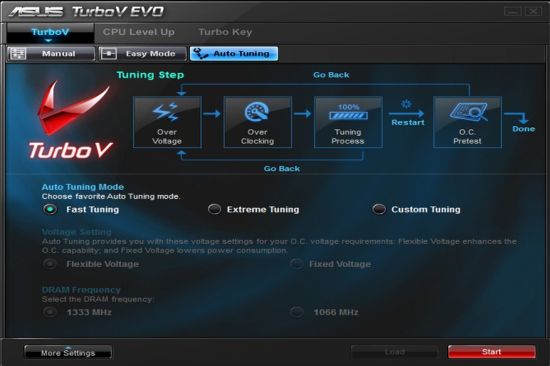
One click of a button and the board performs a series stress tests, monitors temperatures, and then increases frequency in steps prompting the user for approval of the overclocked frequency before pushing further. Selecting the extreme profile will take your CPU over 4.5GHz and beyond if you have the right cooling.
You also have the option of automated overclocking in the BIOS, although it does not offer the options you get in the OS software. The automated BIOS level routine reboots the board 4-5 times, runs a few stress tests, and then applies a CPU/memory frequency accordingly. On an open test bed, this took our CPU to just shy of 4.3GHz, which is within 20MHz of where we'd have set it up manually. Memory speeds can be a little on the conservative side compared to what's possible if you do things yourself, but the overall delivery is very good.
One of the of the notable tools bundled with the board is Express Gate, ASUS' touted "fast boot" Linux based OS, offering web browsing, Skype/chat, and basic photo editing features. Although everything works fine when loaded, the issue is that you have to set the drive you've installed Express Gate onto in IDE mode for the whole thing to work. With most users utilizing AHCI for their drives, we can't imagine you'll be too impressed having to enter BIOS and set IDE mode every time you want to use Express Gate, only to change back to AHCI for your primary OS. It's not exactly "fast-boot" if you have to do this. We like the software; we'd just prefer it if ASUS could do something about setting AHCI mode in BIOS and have it working with Express Gate.
(Ed: I'm not as impressed with Express Gate, at least from my testing with laptops. It boots to the main menu in about seven seconds, true, but loading the web browser or other apps takes an additional 10-15 seconds in my experience. At that point, you should just use the regular OS. I feel ASUS is wasting time and money on something only a fraction of a percent of users will ever use. It's not a bad utility as such, but it feels more like a checklist item than anything users are actually demanding. Feel free to disagree and flame me. -Jarred)
The Board

General board layout is good, with sufficient slot spacing to suit a variety of configurations. Dual GPU loading leaves single slot spacing between both cards, which helps keep temperatures down. There's always access to at least one PCI-E x1 slot for soundcards.
ASUS utilizes a PLX PCI-E x4 bridge chip to multiplex some of the PCI-E lanes to accommodate the Marvell 6G SATA controller. We're not sure how much the bridge chip helps in this situation as Interrupt requests from the CPU are still going to be bandwidth limited according to the maximum data rate of the generic interface.
CMOS battery placement is far from ideal, needing removal of any card in the primary PEG slot for access. On a positive, the CMOS clear jumper is located at the lower right edge of the board, which should be sufficient to get you out of a fix. You might not even have to use that as BIOS recovery from failed overclocking is excellent. Our board came back to POST in safe mode every time we made a mistake, needing nothing power than a power down to get back into the BIOS.
The onboard heatsinks do a fine job of keeping board temperatures down too; moderate overclocking doesn't require much active cooling over the sinks at all. There's nothing blatantly in the way of larger CPU coolers, so you should be in for trouble free installations for the most part.
Most boards in this price range come with Hex post code readers and onboard power buttons for open test bed users, but you won't find either of those here, which is a shame. Instead, you get a couple of LEDs that blink on and off during the boot process to let you know things are underway; we'd have liked a little more at the price.
The "Mem OK" button is a safety feature that can bring the board back from a failed overclock if need be, without having to resort to CMOS clearing. Again, it's not something we've needed to use on the latest BIOS releases, as automated OC recovery seems to get the job done.
Overclocking
Probably the most consistent board of the bunch overall, edging out the smaller sibling H55D-M EVO in 8GB configurations. Oddly enough, it's not quite strong enough to match the ASRock with 4GB of memory when using a discrete GPU but it comes in a close second.
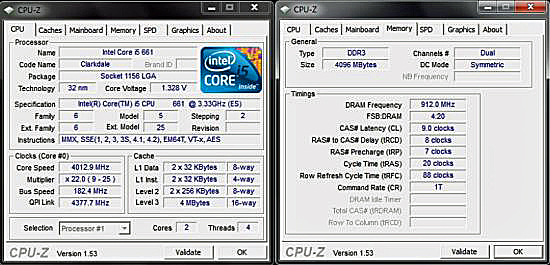
182MHz is about the BCLK limit of the 2:10 memory ratio given ideal circumstances, and by ideal we mean a top-end Elpida Hyper based memory kit. Use something more capacitive - which 99% of you will be - and you're looking at knocking around 5 BCLK off these figures depending on the ceiling frequency of your memory. On the A-side, this board is the only one that managed to take our 8GB Corsair kit to 1600MHz fully stable:
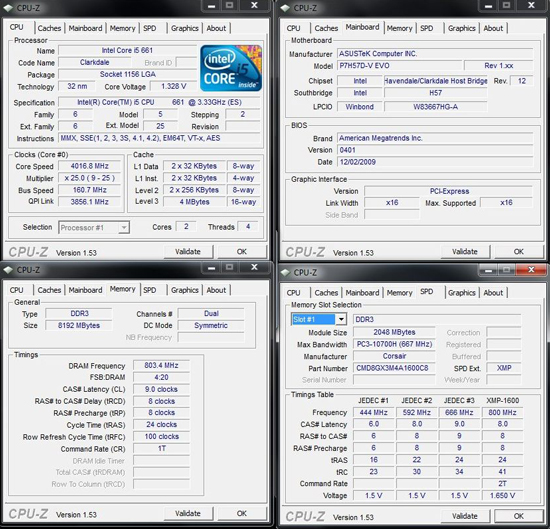
The ASUS P7H55D-M EVO gets close to this, falling shy by a couple of megahertz. Bear in mind what this board costs though for a small advantage in this department; it doesn't offer an earth shattering improvement for the additional outlay.
One thing we should mention here is that if you've got the cooling on tap and are looking at running a Clarkdale CPU hard for 24/7 use, we'd recommend one of the ASUS boards used here today. We've taken both boards over 4.5GHz with water-cooling easily and completed full stress tests without a glitch. The MSI and ASRock boards are a little more limited in the current department, so they're best used at speeds below 4.5GHz if you intend to load the CPU heavily.
BIOS
The 0401 and 0503 BIOS releases are nigh on identical to the BIOS offered on the P7H55D-M EVO. 0503 is well laid out, offering almost every available chipset and DRAM timing option for manipulation. Unlike MSI, every option presented has a working AUTO setting, so you're not forced to do things on your own. The 0999 beta BIOS lacks some of the finer tRD options and such, so we wouldn't recommend it. 0999 was released in a bid to enhance overclocking, but in our testing to date we've yet to see it offer any advantage over 0503. If anything, 0999 is a step backwards.
One thing to note with ASUS' AUTO settings for voltage is that if you leave them be while overclocking, the BIOS attempts to apply a level of voltage it deems necessary for the applied frequency. It's probably wise to set some of these voltages to a fixed value before you begin to push things hard; otherwise they may end at values a lot higher than what you actually need. iGPU voltage is one example: our board set the rail voltage for the IGP at 1.6V on one occasion when in reality it needed nothing more than 1.4V.
You get eight save locations for BIOS profiles, all of which can be named for reference purposes. BIOS flashing is made easy via the built in EZ-Flash BIOS routine, allowing you to update the BIOS from a USB stick or even from the hard drive.
ASUS tells us they will be moving forwards with the additional overclocking functions that were introduced in the 0503 BIOS rather than the 0999 beta, which we think is a good choice. In terms of layout and functionality, the ASUS BIOSes are head and shoulders above what you get from ASRock and MSI at this point.
















56 Comments
View All Comments
randercol - Friday, March 26, 2010 - link
stop smoking and drinking guys and girls.its not wrote in any bible that our next generation will in future will take smoking and drinking.its our bad manners and we grow it very fast when we were small then we were alive without that things so why should now?http://www.goarticles.com/cgi-bin/showa.cgi?C=2236...">http://www.goarticles.com/cgi-bin/showa.cgi?C=2236...
alimaamoser - Tuesday, March 16, 2010 - link
i think 55 is best anand....http://www.articlesbase.com/health-articles/dentas...">http://www.articlesbase.com/health-arti...-does-de...
jed22281 - Friday, March 19, 2010 - link
looks like this users acct needs to be deleted for spammingrandercol - Monday, March 22, 2010 - link
i think 53 is best for you and it is the best for you .http://www.articlesbase.com/wellness-articles/ther...">http://www.articlesbase.com/wellness-ar...eanse-re...
alimaamoser - Tuesday, March 16, 2010 - link
i think 55 is best.......http://www.articlesbase.com/health-articles/dentas...">http://www.articlesbase.com/health-arti...-does-de...
dentasmile md
Nomale - Thursday, February 18, 2010 - link
Is there any difference with h57 and p55 regarding xeon support? I don't think it's supported officially since it's aimed at the server market, but since it's based on lynnfield there seem to be no problem with p55 at least.Mrkock - Wednesday, February 10, 2010 - link
The first time I read this article, I got the impression that the H55/H57 boards don't support a Pci16x Video card.The second time I read this article, I was pretty sure about it.
So is that true, that the H55/H57 can't support additional Video cards (like a Nvidia or ATI graphics card)?
Rajinder Gill - Thursday, February 11, 2010 - link
Hi,H55/H57 will support a single GPU only for Clarkdale processors (so any 8x or 16x PCI/e GPU is fine).
If you want to run dual GPU configurations you have to use a Lynnfield series CPU.
regards
Raja
jtsh0ck3r - Friday, February 5, 2010 - link
Raja,For someone looking to upgrade an old system with an older PS with just the 4-pin 12V ATX connector, should they upgrade the PS as well?
Rajinder Gill - Friday, February 5, 2010 - link
Hi,You should be fine on 4 pin with Clarkdale, unless you plan on very heavy overclocking. Load power draw is under 100 watts in most scenarios when you run these CPU's at stock (around 8~10 amps from the 12V connector).
Hope the helps
Raja