The SSD Relapse: Understanding and Choosing the Best SSD
by Anand Lal Shimpi on August 30, 2009 12:00 AM EST- Posted in
- Storage
PCMark Vantage: Used Drive Performance
Immediately after finishing my PCMark Vantage runs on the previous page, I wrote one large file sequentially to the rest of the drive. I then deleted the file, rebooted and re-ran PCMark Vantage. This gives us an idea of the worst case desktop performance of these drives as you create, delete and generally just use these drives.
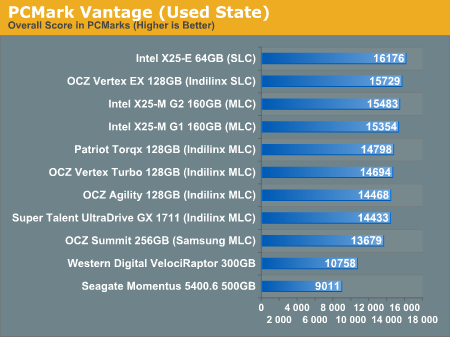
The biggest difference here is that the Samsung based OCZ Summit drops from 5th to 9th place. All of the drives get slower but the Indilinx drives hardly show it. When it comes to dealing with write speed, SLC flash does have the advantage and we see the X25-E and Vertex EX rise to the top of the pack. The G2 is slightly faster than the G1 and the Indilinx drives follow in close pursuit.
The mechanical drives don't change in performance since they don't get slower with use, only as they get more full.
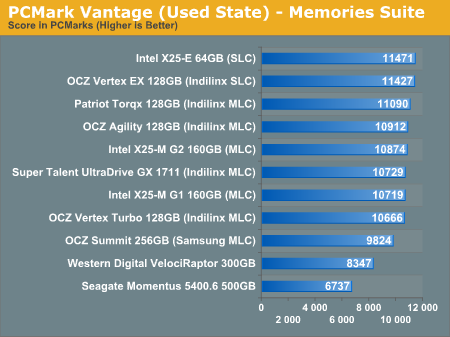
Again we see the two SLC drives at the top, this time followed by a mixture of Indilinx/Intel drives, and the Samsung based Summit is at the bottom of the pack before we get to the HDDs.
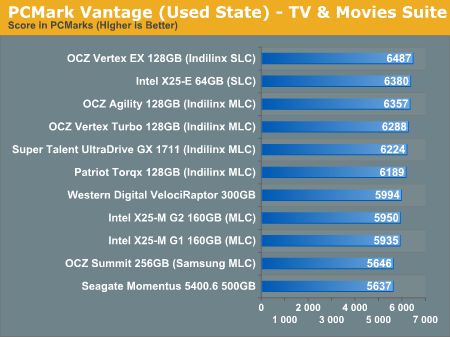
The spread in SSD performance here is only 10% between the slowest non-Samsung drive and the fastest. That tells me that we're mostly CPU bound, but the worst performers other than the Samsung drive are the two Intel X25-Ms. That part tells me that we're at least somewhat bound by sequential write speeds. Either way, the Indilinx drives have a good showing here.
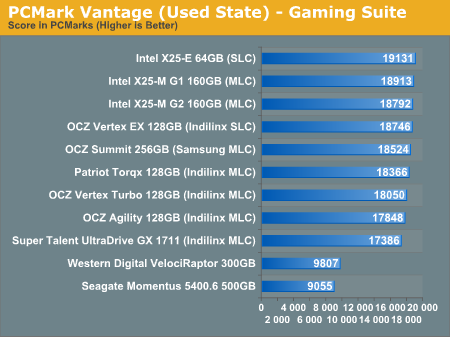
Intel followed by Indilinx SLC with Samsung in league with the MLC Indilinx drives. This is an SSD's dream.
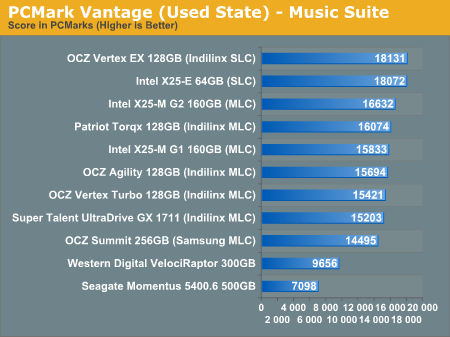
Despite the improvements, the G2 can't touch the much lower write latency of SLC flash here. The Indilinx and Intel G1 drives intermingle while the Samsung drive pulls up the rear. All are faster than a regular hard drive of course.
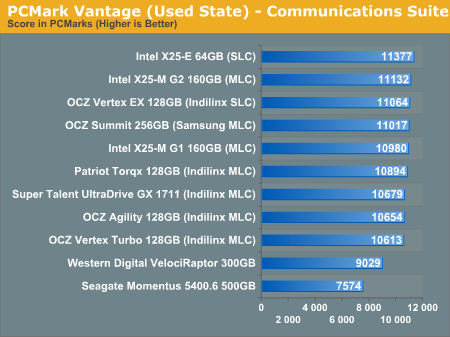
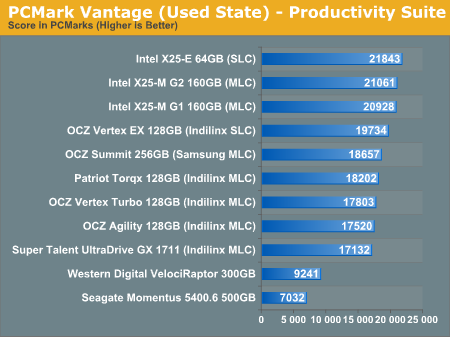
In the multitasking test we once again see Intel rise to the top. The Samsung drive does surprisingly well and the Indilinx drives continue to perform admirably.
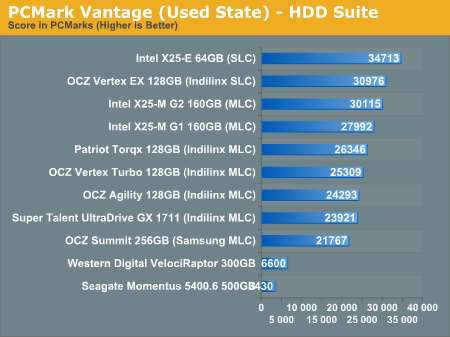
The breakdown between SSDs here is almost linear. The X25-E leads the pack, followed by OCZ's SLC drive. The G2 and G1 are next, then a ton of Indilinx MLC drives. The slowest SSD? The Samsung based Summit of course.










295 Comments
View All Comments
mtoma - Monday, August 31, 2009 - link
Here is an issue I think deserves to be adressed: could an conventional HDD (with 2-3 or 4 platters) slow down the performance of a PC , even if that PC boots from an excellent SSD drive, like an Intel X-25M? Let's say that on the SSD lies only the operating system, and that onto the conventional HDD lies the movie and music archive. But both drives run at the same time, and it is a well known fact that the PC runs at the speed of the slowest component (in our case the conventional HDD).I did not found ANYWHERE in the Web a review, or even an opinion regarding this issue.
I would appreciate if I get a competent answer.
Thanks a lot!
gstrickler - Monday, August 31, 2009 - link
That's a good question, and I too would like to see a report from someone who has done it.Some of your assertions/assumptions are not quite accurate. A PC doesn't "run at the speed of the slowest component", but rather it's performance is limited by the slowest component. Depending upon your usage patterns, a slow component may have very little effect on performance or it may make the machine nearly unusable. I think that's probably what you meant, I'm just clarifying it.
As for putting the OS on an SSD and user files on a HD, you would want to have not only the OS, but also your applications (at least your frequently used ones) installed on the SSD. Put user data (especially large files such as .jpg, music, video, etc.), and less frequently used applications and data on the HD. Typical user documents (.doc, .xls, .pdf) can be on either drive, but access might be better with them on the SSD so that you don't have to wait for the HD to spin-up. In that case, the HD might stay spun-down (low power idle) most of the time, which might improve battery life a bit.
Databases are a bit trickier. It depends upon how large the database is, how much space you have available on the SSD, how complex the data relations are, how complex the queries are, how important performance is, how much RAM is available, how well indexes are used, and how well the database program can take advantage of caching. Performance should be as good or better with the database on the SSD, but the difference may be so small that it's not noticeable, or it might be dramatically faster. That one is basically "try it and see".
Where to put the paging file/swap space? That's a tough one to answer. Putting it on the SSD might be slightly faster if your SSD has high write speeds, however,that will increase the amount of writing the the SSD and could potentially shorten it's usable life. It also seems like a waste to use expensive SSD storage for swap space. You should be able to minimize those by using a permanent swap space of the smallest practical size for your environment.
However, putting the swap space on a less costly HD means the HD will be spun-up (active idle) and/or active more often, possibly costing you some battery life. Also, while the HD may have very good streaming write speeds, it's streaming read speed and random access (read or write) speed will be slower than most SSDs, so you're likely to have slightly slower overall response and slightly shorter battery life than you will by putting the swap space on the SSD.
On a desktop machine with a very fast HD, it might make sense to put the paging file on the HD (or to put a small swap space on the SSD and some more on the HD), but on a machine where battery life is an important consideration, it might be better to have the swap space on the SSD, even though it's "expensive".
Pirks - Monday, August 31, 2009 - link
just turn the page file off, and get yourself 4 or 8 gigs of RAMgstrickler - Monday, August 31, 2009 - link
Windows doesn't like to operate without a page file.smartins - Tuesday, September 1, 2009 - link
Actually, I've been running without a page file for a while and never had any problems. Windows feels much more responsive. You do have to have plenty or ram, I have 6GB on this machine.mtoma - Thursday, September 3, 2009 - link
In my case, it's not a problem of RAM (I have 12 GB RAM and a Core i7 920),it's a problem of throwing or not 300 dolars down the window (on a Intel SSD drive). Currently I have a 1.5 TB Seagate Barracuda 11th generation, on wich I store ONLY movies, music and photos. My primary drive (OS plus programms) is a 300 GB Velociraptor.Do you think diffrent types of Windows behave difrent if you remove the page file? It seems to me if I remove this page file, I walk onto a minefield, and I don't want to do that.
Besides that, my real problem is to use (when I purachase the Intel drive) the Seagate Barracuda in a external HDD enclosure OR internally, and thus, possibly slow down my PC.
SRSpod - Thursday, September 3, 2009 - link
Adding a slow hard drive to your system will not slow your system down (well, apart from a slight delay at POST when it detects the drive). The only difference in speed will be that when you access something on the HDD instead of the SSD, it will be slower than if you were accessing it on the SSD. You won't notice any difference until you access data from the HDD, and if it's only music, movies and photos, and you're not doing complex editing of those files, then a regular HDD will be fast enough to view and play those files without issues.If you don't plan to remove it from your system, then attach it internally. Introducing a USB connection between the HDD and your system will only slow things down compared to using SATA.
Removing the pagefile can cause problems in certain situations and with certain programs (Photoshop, for example). If you have enough RAM, then you shouldn't be hitting the pagefile much anyway, so where it's stored won't make so much of a difference. Personally, I'd put it on the SSD, so that when you do need it, it's fast.
samssf - Friday, September 18, 2009 - link
Won't Windows write to the page file regardless of how much RAM you have? I was under the impression Windows will swap out memory that it determines isn't being used / needed at the moment.If you absolutely need to have a page file, I would use available RAM to create a RAM disk, and place your page file on this virtual disk. That way you're setting aside RAM you know you don't need for the page file, since Windows will write to that file anyway.
If you can, just turn it off.
minime - Monday, August 31, 2009 - link
Would someone please have the courtesy to test those things in a business environment? I'm talking about servers. Database, webapplication, Java, etc. Reliability? Maybe even enrich the article with a PCI-E SSD (Fusion-IO)?ciukacz - Monday, August 31, 2009 - link
http://it.anandtech.com/IT/showdoc.aspx?i=3532">http://it.anandtech.com/IT/showdoc.aspx?i=3532